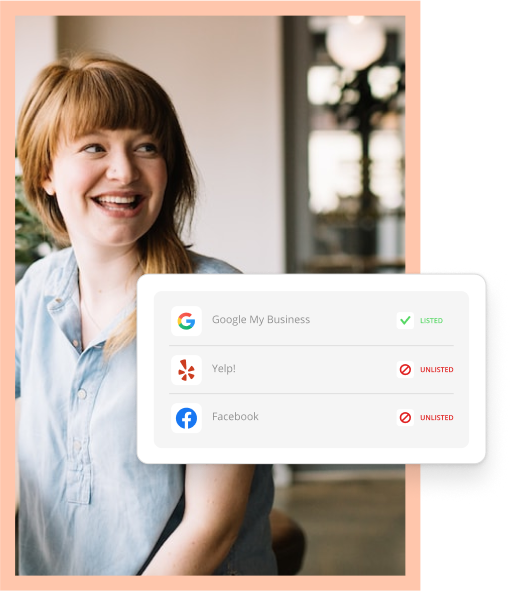If you follow just about any media outlet, you’ve seen Facebook getting a lot of attention from the media lately regarding its data security, privacy and policies. Most recently, concerns around exactly how much data Facebook shares with third-party apps and partners have had the social media giant scrambling to update its infamous Facebook privacy settings and terms and conditions.
Consumers aware of this issue are actively logging into Facebook to adjust their privacy settings and ensure the information they share on their favorite social site is safe. While that’s great for them, it could affect your small business. As they attempt to better protect their personal information, it could limit your ability to engage with them as often and closely as you’d like.
So, what can you do to combat these privacy settings and concerns?
First, let’s make sure you, and your Facebook Business Page, are protected. Then, we can talk about using your privacy settings to make your followers and fans feel at ease.
Setting the Facebook Privacy Settings on Your Business Page
From your Facebook Business Page, you can access your settings by accessing the menu in the top right of your screen, and tapping Settings. To address the most recent concern of third-party app connections, you’ll need to do two things.
- Remove access for apps you don’t use. Click Settings, then Apps. Click “x” on any apps you want to remove access from.
- Change which apps you show the public you’re connected to. Click Settings, then Edit Page. You’ll see tabs on this screen, with settings for each one. Click those to turn any of these you want off from public display.
Once you’ve protected your page from apps and third-party companies that may want your data for sneaky reasons, you also need to ensure the right consumers see your page and its content. While every post on your page defaults to a public audience, you can set restrictions by country and age.
To set age or country restrictions, click Settings. Under General, click either Country Restrictions or Age Restrictions, then Edit. Choose what makes the most sense for your business, then Save Changes.
Promoting Your Commitment to Security
More than adjusting the settings for your page, you should promote that you’ve done so as soon as possible. Just like you’re going in and removing certain third-party relationships from your Facebook Business Page, consumers are actively unfollowing businesses they’re unsure about or haven’t heard from lately.
Consider crafting a message you can use for both a post and in your About section that speaks to your commitment to information security and privacy.
This message should serve a few purposes:
- Re-engage any followers who haven’t heard from you lately.
- Calm any nerves about the security of your page.
- Build trust in your brand.
Taking It One Step Further
Locking down your Facebook privacy settings and communicating that you’ve done so are great. But what about any customers who’ve already unfollowed or unliked your Page?
It’s a good idea to let your entire contact list know you care about their information and their privacy. You should do so across all your various touch points, including other social media sites, your text and email marketing lists, your website, and even in-store marketing materials like signage.
If that sounds like a lot of work, you may need help. Some business owners handle their marketing using a different software solution for each channel. Thryv clients manage everything mentioned above from one screen, scheduling messages in advance and monitoring their performance in real time. Check out what else Thryv can do today.