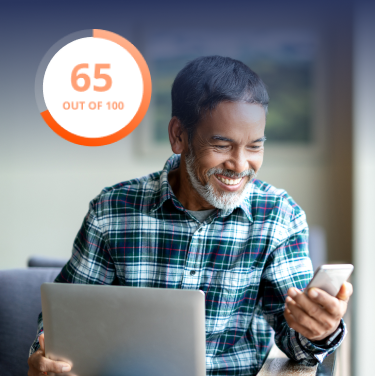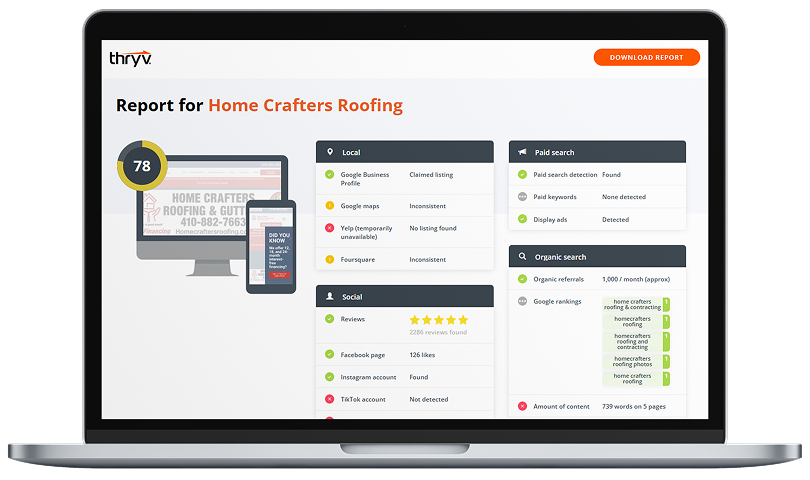One of the advantages of being a small business owner is the chance to connect with your customers the way big businesses can’t. Unfortunately, once you’ve grown your customer base a little too large, it gets tough to reach out to everyone individually. This is why Google Posts can be a lifesaver.
If you have a Google My Business account, you may have noticed the option to add posts. Take the time to learn how you can make the most of the posts, and you’ve just earned yourself some free marketing.
What are Google Posts?
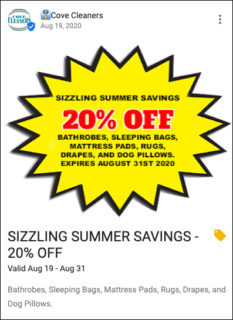
Simply put, Google Posts are updates businesses can create on their GMB page that allow them to communicate with their customers using the local panel on Search and Maps.
These are similar to other social media posts and are accessible to all businesses. Before 2017, the highlight was only for use by presidential candidates and a small number of local businesses.
How do Google Posts work?
Each post can be up to 300 words long and include a picture. Businesses also have the option to add a clickable call to action button and a date range if the post is about an event.
When customers search for branded keywords associated with your business, Google Posts appear. Below the contact information for your business, there will be “cards.” These are Google Posts. There can be up to 10 posts listed for searchers to scroll through.
Google Posts do expire after 7 days, so you’ll have to head into your Google My Business dashboard to update them regularly. If your post is leading up to an event, it’s a little different. Event-based Google Posts aren’t removed until after the event has occurred.
Get Started
You’re probably ready to jump in and start posting. Let’s not waste any more time.
How to post:
- Head to your Google My Business account and select “Posts” from the menu.
- Craft a creative and informative post and be sure to add a CTA button to make it easy on current and potential customers.
-
- Don’t forget to add UTM parameters (tags added to a URL that are tracked by Google Analytics) to track visits.
- If you’re posting for an event, add the start and end date.
- Pop in a photo. Google will auto-crop the image for you so all you have to do is drag the box over what you’d like to show.
To save time bouncing between social media pages and browser windows, consider posting from the Thryv dashboard. Linking your Google Posts, and other favorite social media sites, to your Thryv account, such as Facebook, Twitter and others, will make scheduling out your posts fun, easy and quick.
So Why Bother?
By offering this feature, Google created a way for small business owners to stand out in the crowd and connect with their customers easily. Creating Posts expands your online presence by allowing you to rule the first page of results for your brand.
This keeps consumers’ focused on your business while they’re searching, rather than being distracted by paid ads that can steal the spotlight. It’s a free opportunity to increase website traffic and conversions.
Depending on your industry, there are several ways to use Google Posts. Perhaps you’re a spa looking to announce your new line of skin care products or an award win. Maybe for the local gym, using Google Posts looks like announcing your 2-hour fitness event, or the drive-in movie theater listing their upcoming showings. Google Posts are also great for mom-and-pop restaurants to share their daily specials or offer reservations.